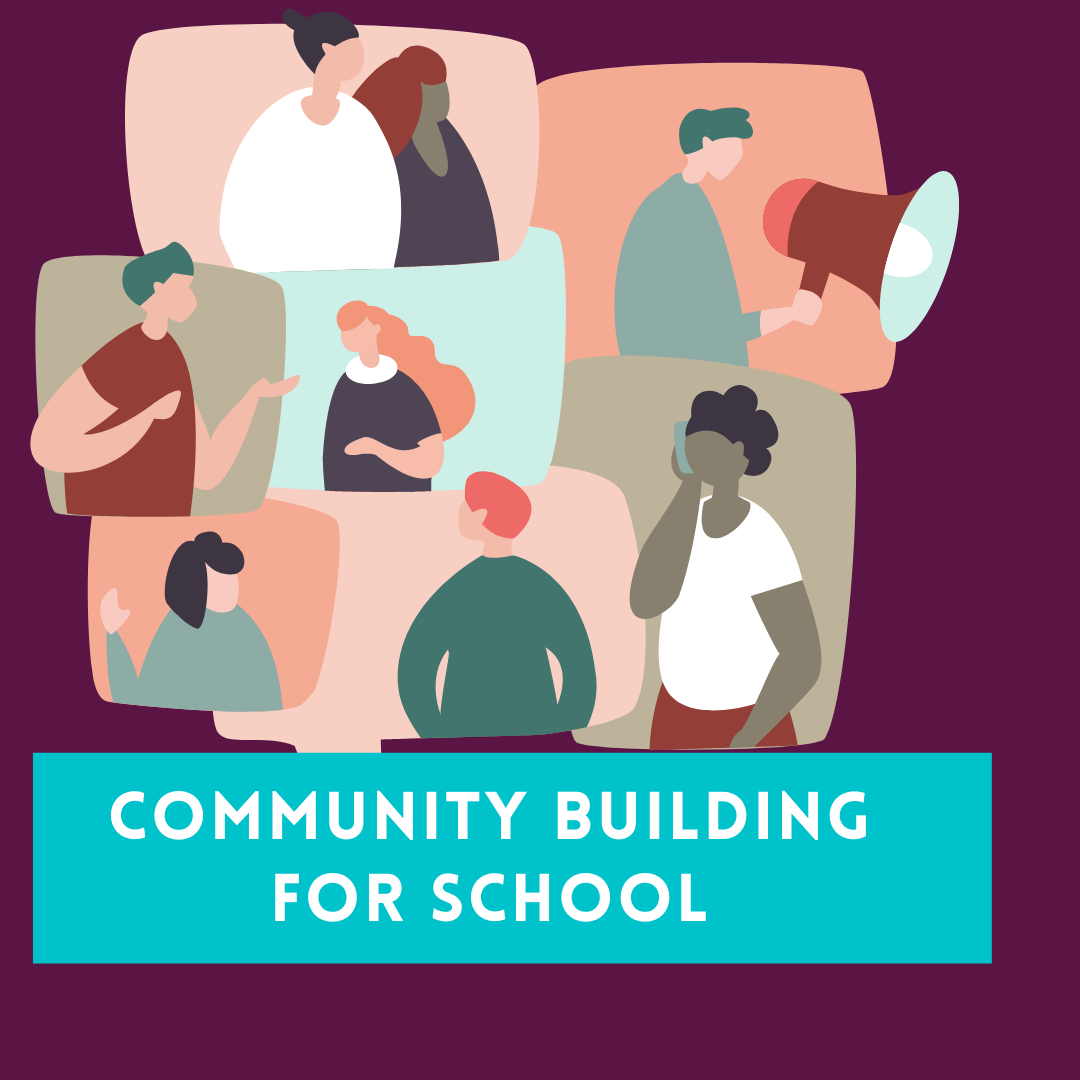How to start adding basic content to your school profile
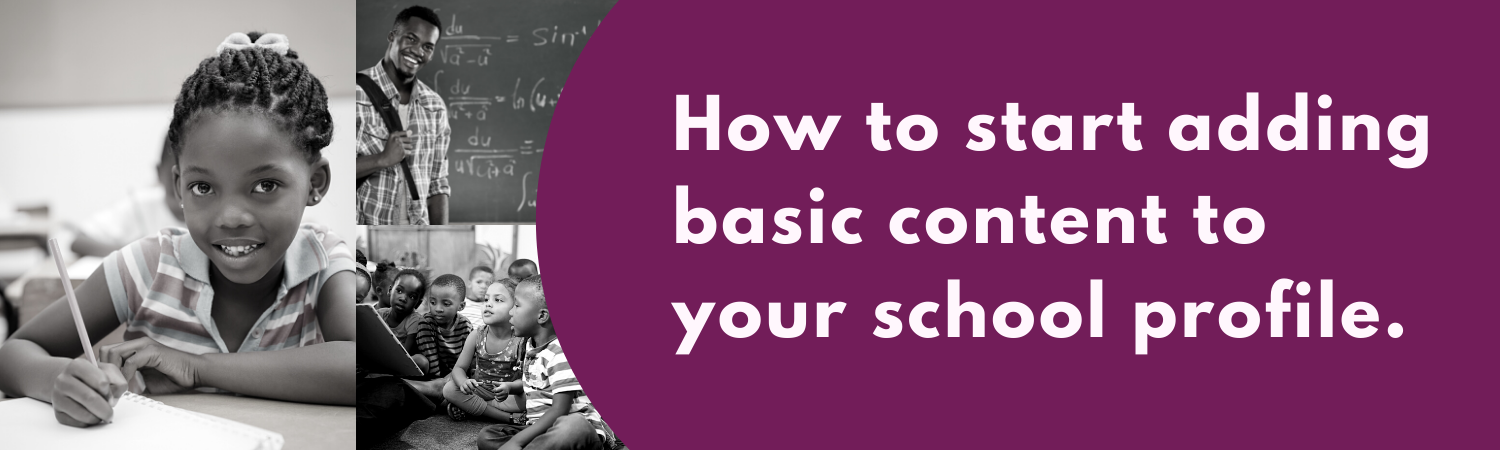
....................... Click on the link to Download pdf version.
1. At this stage, we assume you have claimed or registered your school. If not, we recommend you read the tutorial on
- How to find your school profile on A Better Africa and
- How to add your school profile, if not listed.
2. To get started, it’s a good idea that you have some images ready for the school such as the school’s emblem or badge and some photos. Once you’re on the school profile, add the logo of the school by selecting ‘set a profile image’ in the top left corner of the screen.
3. Select ‘choose file’: this will open files in your computer, select the folder with the school logo, click on the logo and click ‘open’. Save the logo by selecting submit.
4. Now let’s get some important information of the school, captured into the profile. On the home page of the profile, select 'edit page' to add public-facing information or the history of the school. When we refer to public-facing, we’re talking about information that you are happy to share with a public audience.
5. Select 'Fill in this form' and continue filling in public-facing information.
6. When you’re done, make sure that you save your information. Well done on getting your school profile started.
Sign in to add your comment.
Shortcuts
Here is a guide that will help you add content to your school's profile so that you can make it more engaging.
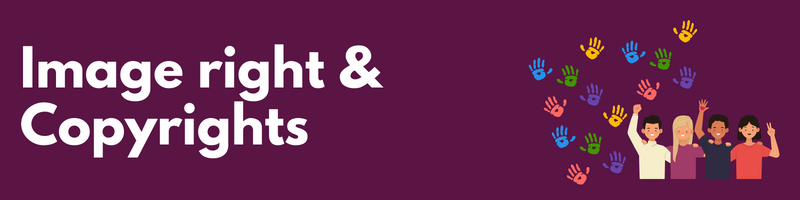
Using copyright-protected images
Using images of real people without violating their privacy rights
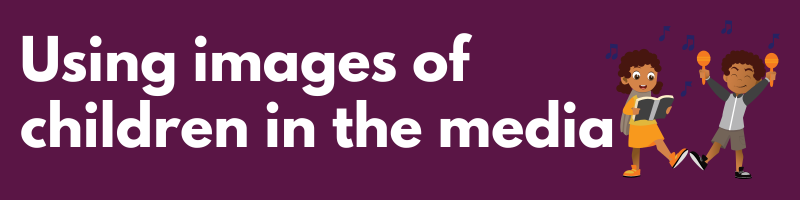
Using images of children in the media
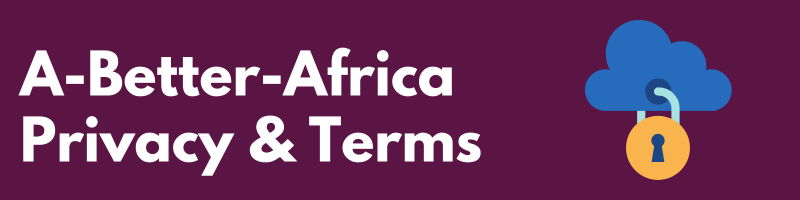
Visit our privacy page and terms page for more information.