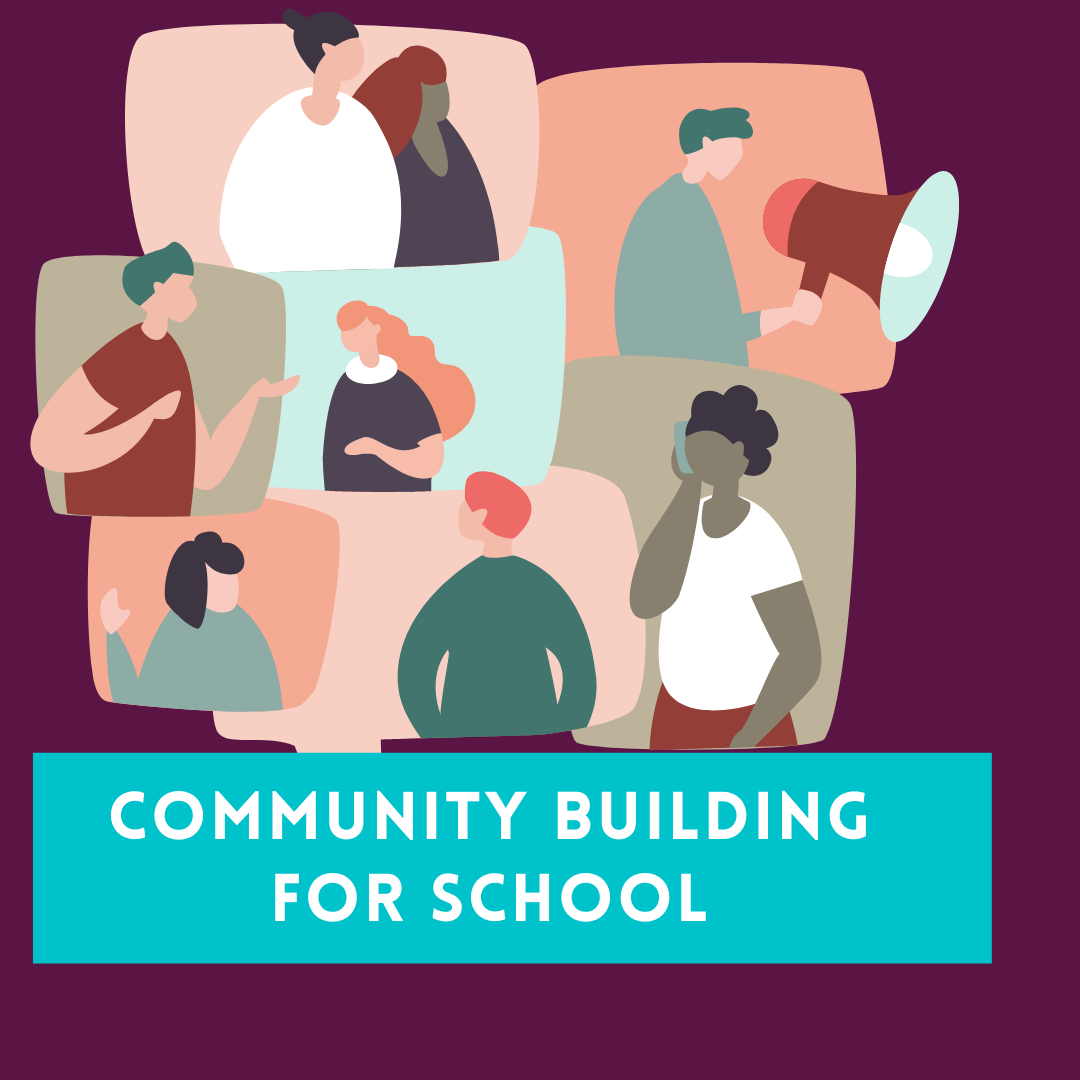How to start adding basic content to your organisation profile
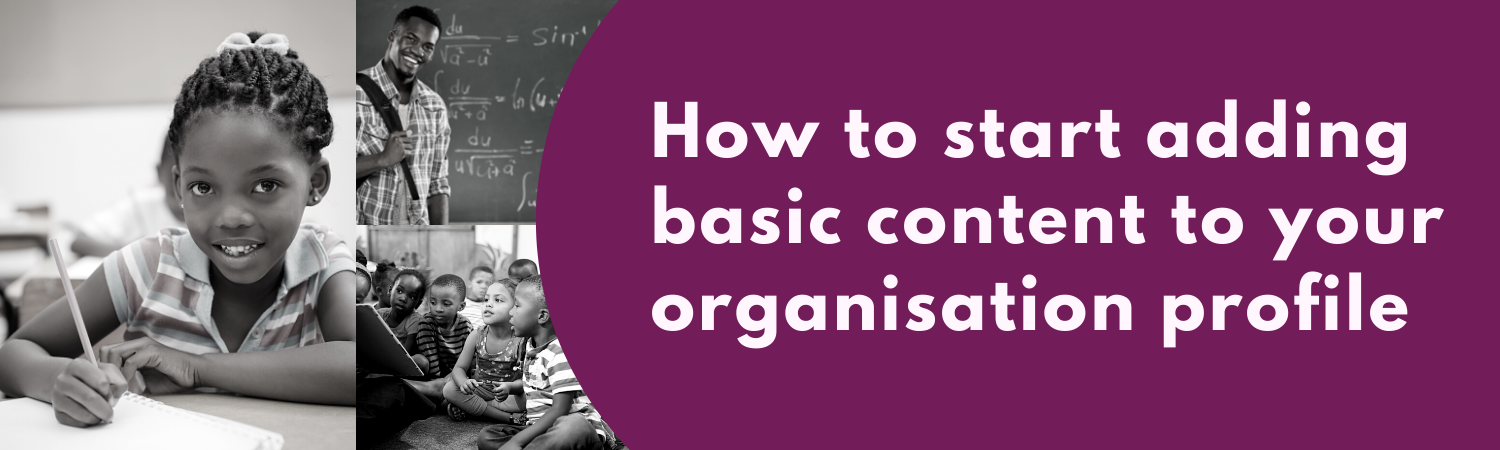
.......................... Click the link to download the pdf version.
- At this stage, we assume you have added your organisation profile on our platform, ABetter-Africa and the confirmation process have been received or your organisation already exist on our platform. If not, we recommend you read the tutorial on 'how to add your organisation in A-Better-Africa.
- To add basic content first, on the landing page. Simply select 'Organisations' on the navigation bar.
- On the organisation's page, select your organisation profile under'My Organisations'.
- It’s a good idea that you have some images ready such as the organisation's logo and some photos. Once you’re in the organisation profile, add the logo of the organisation by selecting ‘set a profile image’ top left corner of the screen.
- Select ‘choose file’: this will open files on your computer, select the folder with your organisation logo. Select the logo and click ‘open’. Save the logo by selecting 'Submit'.
- Now let's get some important information about the organisation, captured into the profile. In the navigation bar, select 'About'.
- On the 'About' page select 'Edit page' and add public-facing information or history of the organisation. When we refer to public-facing, we're talking about information that you are happy to share with a public audience.
- We recommend that you make use of the toolbox, on top, if you have good video content or photos to share with the public, you consider adding one of two.
- We also recommend that you hyperlink your organisation's information. This will enable you to direct people to a number of different pages from your 'about'.
- To do that, highlight the word or sentence that you want to hyperlink and then select the 'hyperlink icon'.
- Copy and paste the URL of the page that you want to direct your users too and select 'ok'. When you're done SAVE.
- You can also add basic contact information by select 'Fill out this form' on the 'about page', under 'Editing home' insert all the required information.
- When you're done SAVE.
Sign in to add your comment.
Shortcuts
Here is a guide that will help you add content to your school's profile so that you can make it more engaging.
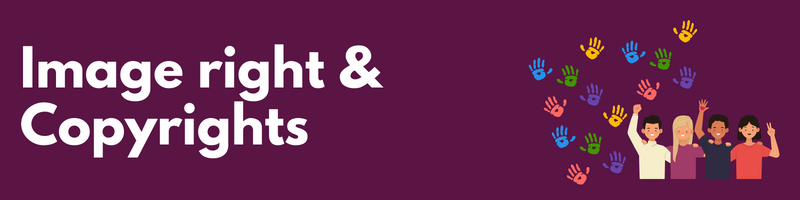
Using copyright-protected images
Using images of real people without violating their privacy rights
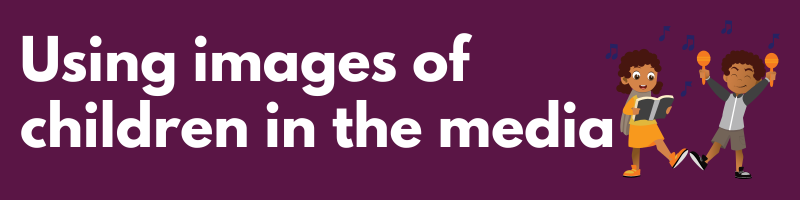
Using images of children in the media
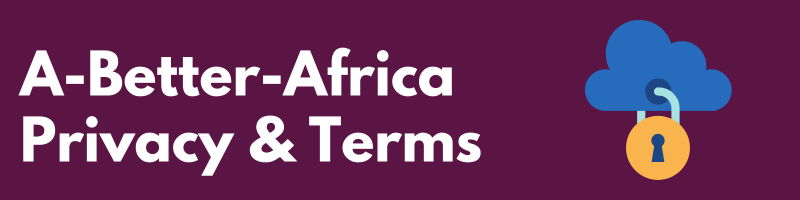
Visit our privacy page and terms page for more information.