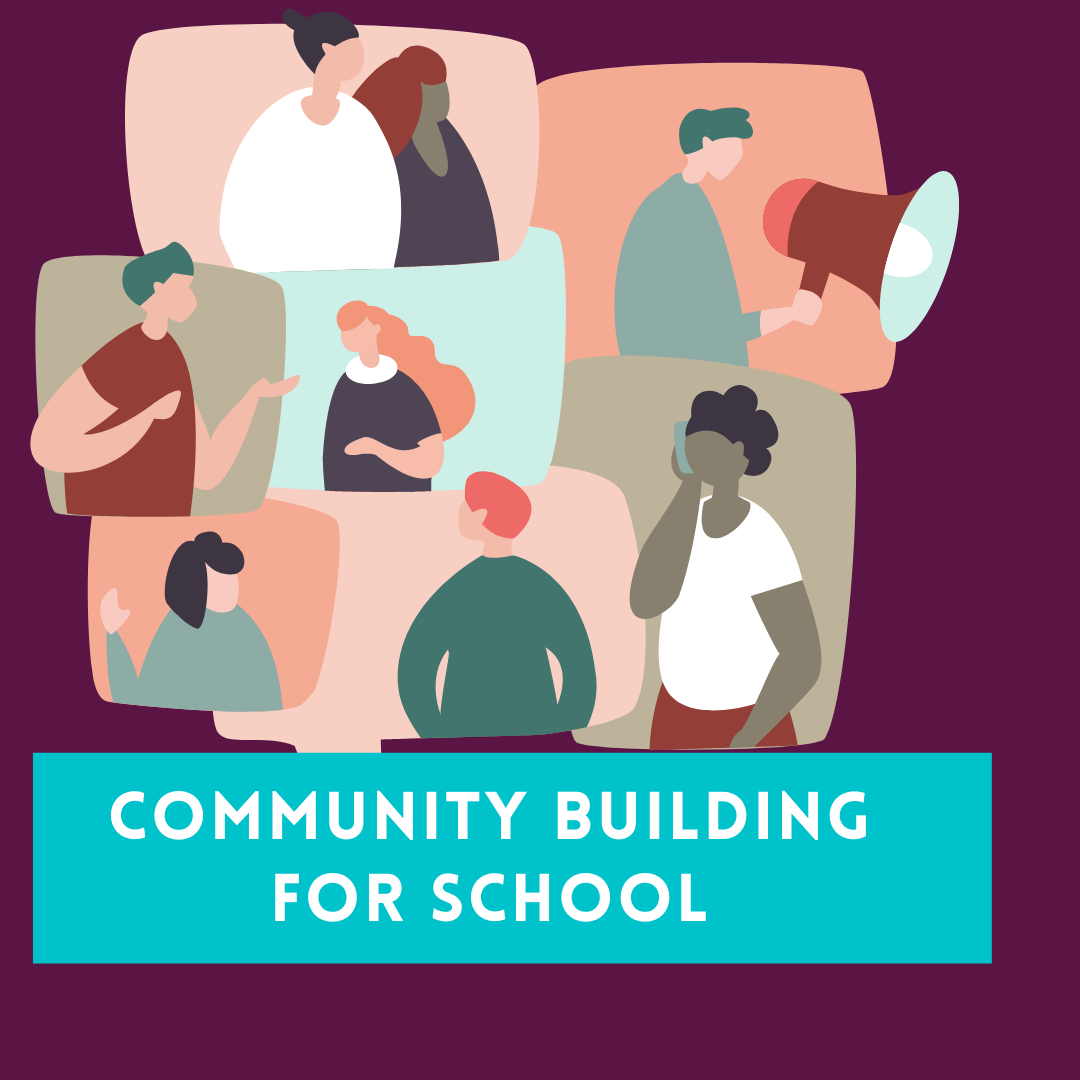How to upload news on your school profile
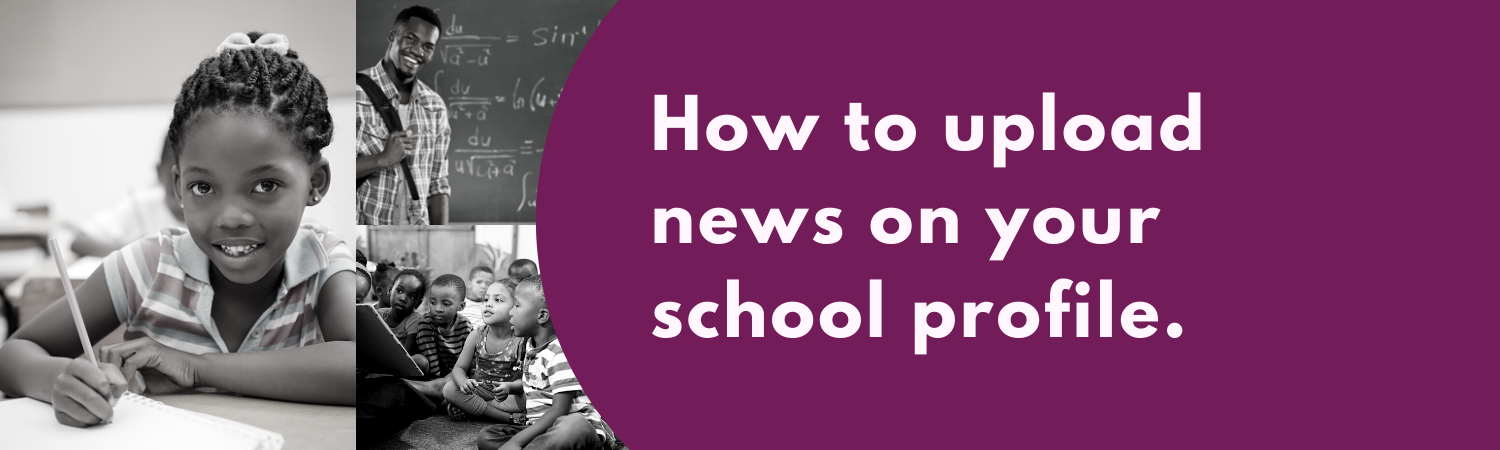
........................... Click on the link to Download the pdf version.
- On the landing page of your school profile, select ‘News tab'.
- Select ‘add post’, make sure you correctly follow the steps.
- You can include a file to the post but this is optional, to include a file select ‘choose file’ it will direct you to your computer, select any photo or document you need to attach and click ‘open’ when you are done.
- It's also a good idea to categorise your news, scroll down and select 'modify categories'. Type in the name of your new category and select 'save change'.
- You have three options to save your news in the platform, you can immediately publish news by scrolling down and selecting ‘publish’. If you want to publish or review later- you can select 'save as draft' or select 'save for review'.
Sign in to add your comment.
Shortcuts
Here is a guide that will help you add content to your school's profile so that you can make it more engaging.
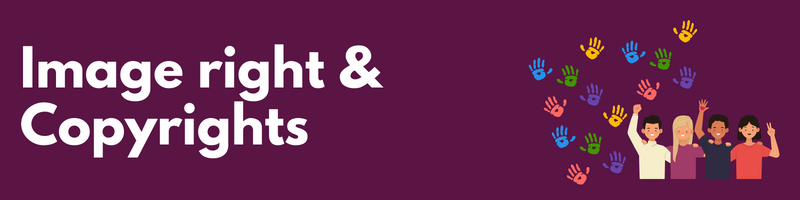
Using copyright-protected images
Using images of real people without violating their privacy rights
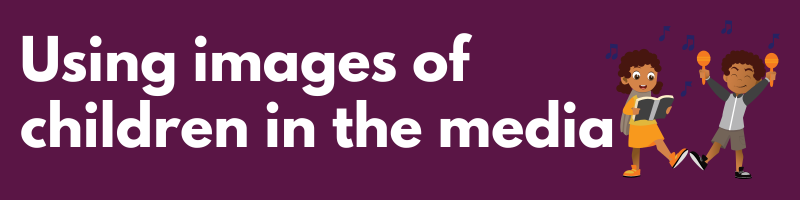
Using images of children in the media
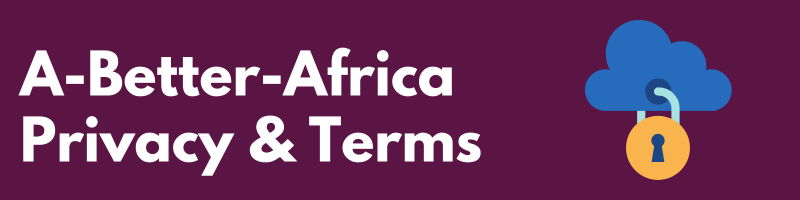
Visit our privacy page and terms page for more information.